Are you using Zoom for your video conferencing? Of course you are. Cut through the hype on security problems. Today, our own Jonathan Garber shares his Top Five Tips for Safer Zoom Conferences.
If you still have questions about Zoom settings and need help, please email Jonathan at [email protected]
#passthehat
Hi, Jonathan Garber from flying chimp media. And I want to share with you my five top tips to run safer Zoom teleconference meetings. The first tip is use a dedicated email. If you’re worried about your personal information being compromised your email being used by hackers to get your account use a dedicated email address pick one up on Gmail or Yahoo, or even pay for one doesn’t matter. That way you’ll know if there’s any correspondence that isn’t Zoom related. There’s something wrong. It’s probably spam. My second big tip is do not use your personal meeting ID Zoom gives you the option of saying you as my personal ID for all my meetings don’t do that use their unique computer-generated ID for each of the meetings. That’s one way people have been Zoom bombing is once that personal meeting ID gets out there on this on the dark web. They just keep testing it to see when you’re in a meeting. So always use that unique computer-generated ID. Do require a password it seems like an obvious thing but a lot of people when they’re doing group meetings think it’s going to save participants time. If they don’t require a password do yourself and your participants of favor particularly. If you’re using it for school or any Community event like Scout meeting require a password always your participants will take an extra second to go ahead and enter that password do require registration for group meetings. There’s an option Right there in the meeting schedule. It says require registration. Go ahead and push it then make sure you turn on in your settings your profile settings receiving email each time. Someone registers that way you’ll see who is registering. You’ll know how many people are coming and you’ll see if there’s a name or address you don’t recognize you may want to investigate it and possibly kill their registration. My last great tip is do enable the waiting room. The waiting room is like a sandbox. At all the participants have to sit in before being allowed into the meeting proper. It’s also a great way to keep a lot of noise out when people join and they start talking and there they are muted. You can Auto mute everybody use the waiting room and then you’ll get a little ding a doorbell every time one of them arise you can then see who it is and admit them to with a meeting one at a time. If you’re busy running the meeting or presenting material and don’t have time to manage the waiting room assign a co-host or make them. The host host and you can continue presenting the material while they manage the attendance. If you follow these 5 simple tips, you will be on your way to having a great safer online Zoom meeting. This is Jon from Flying Chimp. I’ll see you next time.
Transcript

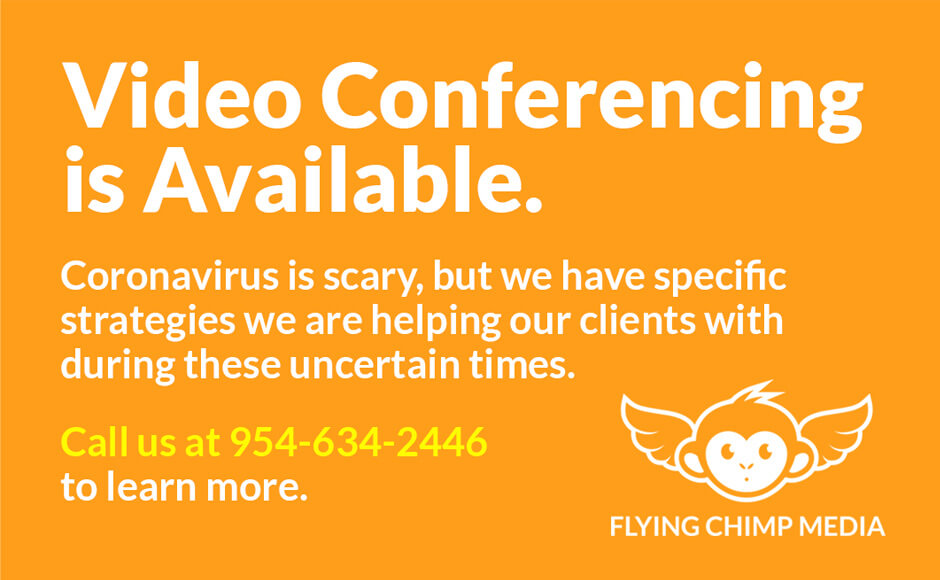
Leave a Reply